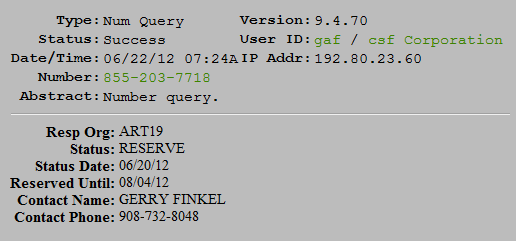
| 8MS User Guide |
Shortcuts |
Main Help Page |
Release 9.4 aims to improve 8MS work flow by adding Shortcuts that allow users to perform actions, previously restricted to a single screen, without leaving their current screen.
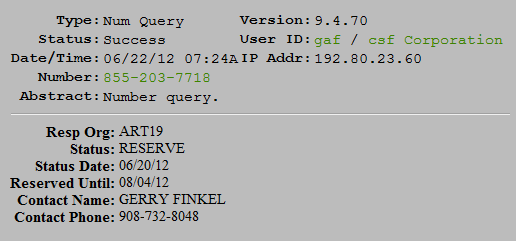
Clicking on this link executes a number history request and shows the results in a pop-up window.
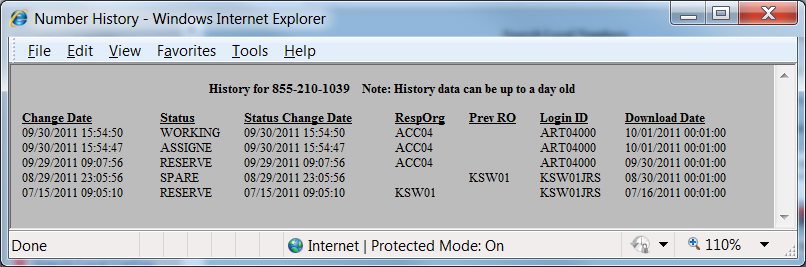
In some cases the number may not be a hyperlink, as in
Record Management: SMS/800 CAD,
where it is a text field. In that case, select the
 button to see the history
pop-up.
button to see the history
pop-up.
Another shortcut available on many screens, is the Toll Free Number/8MS Routing Set Report link. This shortcut is available from the Search Local Numbers, Search Local Records, and Search Local Templates screens. For example, the Search Local Records results list (below) has the 8MS Routing Set/SMS Template column as a hyperlink for each item in that column.
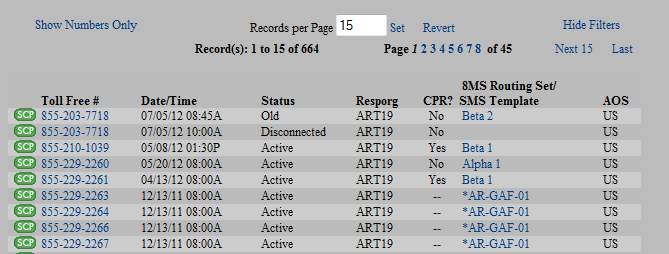
Clicking on any of these links will generate a PDF report for the specificed 8MS Routing Set or SMS Template. The Number History shortcut for each number is shown in the Toll Free # column.
Certain data items have a Shortcut Menu identifiable by its light-green color. The Search Local Records screen (above) has Shortcut Menus on the fields Toll Free #, Resporg, and 8MS Routing Set/SMS Template. Clicking on a shortcut data item will cause the Shortcut Menu to appear. Below is the Shortcut Menu for a Toll-Free Number on the Search Local Records screen.
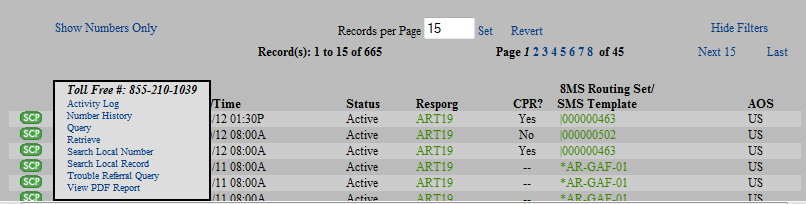
Note that the Shortcut Menu contains a title indicating the type of menu (Toll Free #) and the value (855-210-1039) that was selected. This acts as a reminder of what item was selected, since the item itself would normally be covered by the menu.
Below is a list of data items that may have a Shortcut Menu, the shortcuts available for that data item, and on what screens that shortcut may be found for that data item.
The Toll-Free Number Shortcut Menu may contain the following shortcuts: Activity Log (detail frame), Number History, Query, Retrieve, Search Local Numbers, Search Local Records, and Trouble Referral Query.
The Toll-Free Number Shortcut Menu will appear for any toll-free number on the following screens: Activity Log (detail frame), Batch Log (detail frame), Search Local CarExp, Search Local Numbers, Search Local Records, and Search Local Templates.
The 8MS Routing Set Shortcut Menu may contain the following shortcuts: Search Local Numbers, Search Local Records, and View PDF Report.
The 8MS Routing Set Shortcut Menu will appear for any 8MS Routing Set on the following screens: Search Local Numbers and Search Local Records.
The SMS Template Shortcut Menu may contain the following shortcuts: Activity Log (detail frame), Retrieve Template, Search Local Numbers, Search Local Records, Search Local Templates, and View PDF Report.
The SMS Template Shortcut Menu will appear for any SMS Template on the following screens: Search Local Numbers, Search Local Records, and Search Local Templates.
The Resp Org Shortcut Menu may contain the following shortcuts: SMS/800 Change Contact (detail frame), SMS/800 Primary Contact, and Trouble Referral Query.
The Resp Org Shortcut Menu will appear for any Resp Org on the following screens: Search Local CarExp, Search Local Numbers, Search Local Records, and Search Local Templates.
The User Shortcut Menu may contain the following shortcuts: Activity Log (detail frame), Company Info, and User Info.
The User Shortcut Menu will appear for any User on the following screens: Activity Log (detail frame) and Batch Log (summary frame).
The Company Shortcut Menu may contain the shortcut Company Info.
The Company Shortcut Menu will appear for any Company on the Activity Log (detail frame) screen.
A shortcut on a Shortcut Menu behaves just like a shortcut on a data item. When a shortcut is selected, a pop-up window appears indicating that the request has been generated. Below is an example of a Search Local Records request.
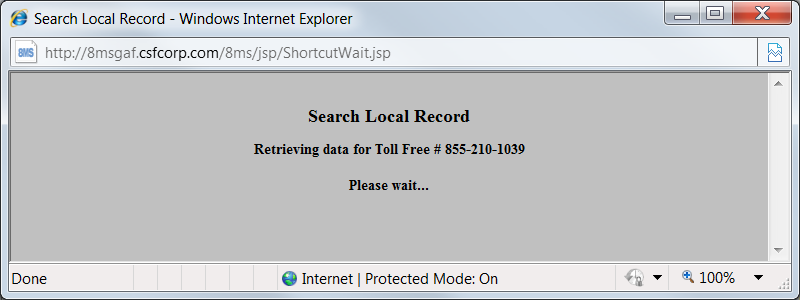
The response is displayed in the same pop-up window. Below is an example of Search Local Records response.
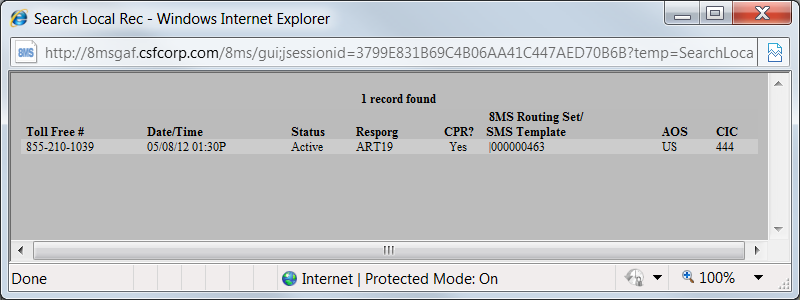
If an action would normally generate an Activity Log entry, then the shortcut equivalent will also generate an entry. For example, performing a Retrieve would normally cause an activity to be logged, so the shortcut version will also cause an activity to be logged. Since performing any Search Local query will not generate an activity log entry, an entry will not be generated for the shortcut.
Whether or not shortcuts menus appear for a user is determined by the Shortcuts User Preference. The colors used to indicate that shortcuts are available for an item are determined by the ShortcutsColors User Preference. Refer to the User Prefs section of the user guide for details on setting preferences and see the User Interface section of Customizing 8MS for information on the Shortcuts and ShortcutsColors User Preferences.