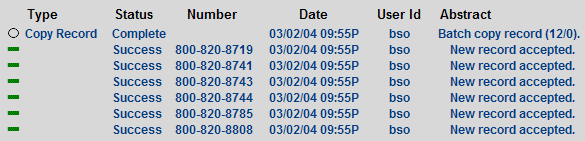| 8MS User Guide |
Activity Log |
Main Help Page |
This function allows you to search log of the system activity based on various criteria. To access this screen, select the Activity Log link located in the System Activity section of the menu. The screen is divided into three main areas. The top portion allows you to specify criteria on which to search as depicted in the following:

The following is a description of the search criteria:
| Field | Description |
|---|---|
| Type | search for system activities for a particular type of activity. Select the desired activity type from the drop-down list. If you do NOT want to filter according to type of activity, then select All from the list. |
| Status |
Search for system activities that have a particular
status. Select the status from the drop-down list.
If you do NOT want to filter according to status
of activity, then select All.
|
| User Id | Select activity for a particular user. The ability to examine other users' activity is an 8MS permission, thus may not be available to all users. Selecting the is not checkbox to the left of the User Id field will show all user activity except the entered user. |
| Toll Free Number | Search for all activity for a given toll-free number. Note that filtering by toll free number implies the All Levels option (described below). |
| SMS Template | Search for all activity for a given SMS Template. |
| Start Date - End Date | Search for activity entries whose date falls within the given range. Either value may be omitted to select activity with dates after or before a given value. |
| Start Time - End Time | Search for system activities by date AND time. The Start Time field can be used only if a Start Date has been specified. The End Time field can be used only if an End Date has been specified. When a start/end date has been specified, but no start/end time has been specified, the time is defaulted to midnight of the specified date. |
| Omit Admin | Administrative activity includes items such as users logging in, user and company maintenance, and similar actions. When this checkbox is checked, admin activity is ignored, so you will only see activity that primarily involves communications with SMS/800, Carrier Express or other external systems, but also includes other activity that is likely to be of interest to the user (e.g. pdf reports). The ability to view other than SMS activity is an 8MS permission, thus may not be available to all users. |
| All Levels |
Display all messages associated for a system
activity in the results. When this option
is not checked, only one line appears in the
output for each request. When All Levels
is selected, each SMS/800 message required to
implement the request will be listed as a
separate item in the resulting output.
The Show All Levels checkbox is useful
for displaying all the messages related to a
batch activity, but can result in many items
being displayed.
|
| API | 8MS provides an Application Programmer Interface (API) that allows 8MS companies to write client applications that communicate directly with 8MS, bypassing the user interface. When this checkbox is checked, API messages are shown along with non-API messages. When this checkbox is not checked, API messages are not shown. |
| Unsolicited | Include unsolicited messages from SMS/800 in the result. Unsolicited messages are those messages not directly connected with a particular user request. Two examples are activation of a customer record, and notification of a Resp Org change by another carrier. Unsolicited messages are stored in the Activity Log with a user id of SMS/800. |
| Archived |
8MS maintains two sets of user activity data. The first
set is recent activity and typically covers the last 30-60 days (the number
of days is tunable per 8MS platform). The second set is data older
than the recent activity and is typically 180 days beyond the recent activity
(but is also tunaable per 8MS platform).
The older data is referred to as archived data. When the Archived checkbox
is not checked, which is the default behavior, users will view/search the recent
activity. If the checkbox is checked, users will view/search the archived data.
For performance reasons, it is not possible to view/search both recent
and archived data; only one set or the other may be accessed at one time.
|
| Analysis | Include messages generated by 8MS involving the routing analysis of customer records for the purpose of 8MS Routing Set maintenance. |
These criteria can be used together to search for system activities. For example, you may want to know all of the activities for a particular User ID on a specific date.
The  button is used to reset the filter to the state
that exists when Activity Log is first selected (that is, SMS/800 activity for the
current user over the last hour).
button is used to reset the filter to the state
that exists when Activity Log is first selected (that is, SMS/800 activity for the
current user over the last hour).
The  button is used to
clear all selection criteria to select all activity.
button is used to
clear all selection criteria to select all activity.
Once you are satisfied with your selection criteria, begin your search by clicking on one of the following buttons:
 retrieves all records matching the search criteria.
The results are displayed in groups, one page at a time.
If multiple pages result, hyperlinks are displayed for navigating between pages.
retrieves all records matching the search criteria.
The results are displayed in groups, one page at a time.
If multiple pages result, hyperlinks are displayed for navigating between pages.
 retrieves all records matching the search criteria.
The results are not grouped into pages.
If many records are selected by the given criteria, this may take some time.
retrieves all records matching the search criteria.
The results are not grouped into pages.
If many records are selected by the given criteria, this may take some time.
The Retrieve and the Retrieve All results will be displayed in the middle frame as shown in the following:
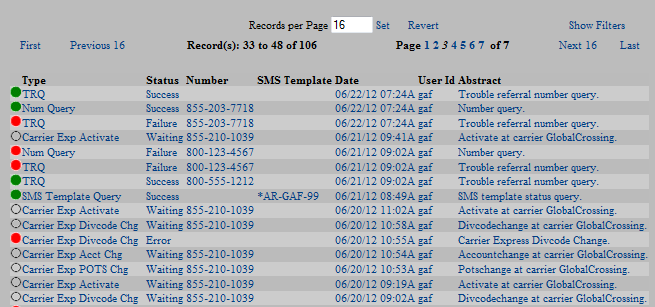
The links and text field shown at the top of this result list are common features of all Search screens. Details on these links is discussed in the Data Lists section of the user guide.
You can click on any column of an activity listed to obtain detail about that activity. The detail is displayed in the lower frame as shown in the following:
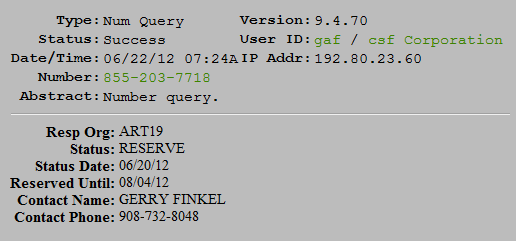
Depending on your user permissions and preferences, you may notice that certain fields are highlighted in various ways. A highlighted field that is a normal hyperlink is a Shortcut to a particular function for this data item. A highlighted field with an unusual appearance is a menu containing a set of Shortcuts related to this data item. See Shortcuts for details.
The ![]() icon may appear for certain activity log entries.
This icon indicates that an alternate detail format is available for that entry.
This format, displayed in a popup windows, presents the detail in a manner more suited for
import into other programs (such as a spreadsheet).
Rather than being user-friendly, it presents the raw data seperated by some delimiter.
For example, the following is the alternate format of batch number query detail:
icon may appear for certain activity log entries.
This icon indicates that an alternate detail format is available for that entry.
This format, displayed in a popup windows, presents the detail in a manner more suited for
import into other programs (such as a spreadsheet).
Rather than being user-friendly, it presents the raw data seperated by some delimiter.
For example, the following is the alternate format of batch number query detail:
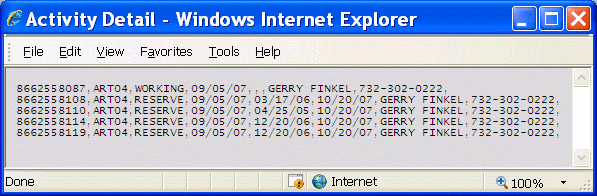
The ![]() icon may appear for any activity log
batch entry. This icon indicates that a Number List may be created for that
batch entry.
Creating a Number List from this icon behaves the same as all other
Number List creation functions.
See Number List Popup for more information.
icon may appear for any activity log
batch entry. This icon indicates that a Number List may be created for that
batch entry.
Creating a Number List from this icon behaves the same as all other
Number List creation functions.
See Number List Popup for more information.
These dots also provide a means to view the actual SMS/800 TFNR messages sent and/or received. If the request was a large batch operation with many messages involved, retrieving the data may take a very long time. The ability to view SMS/800 messages is an 8MS permission, and may not be available to all users.
When the Show All Levels box is selected, each message in a particular activity is listed separately as shown in the following: