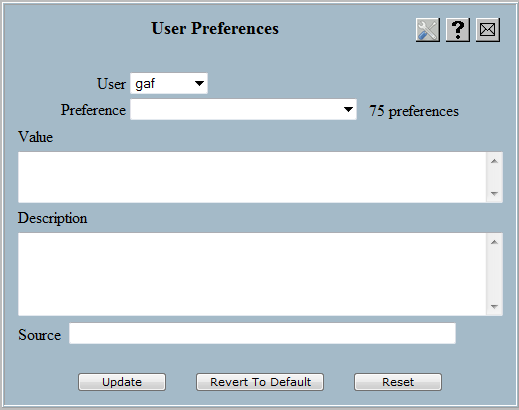
| 8MS User Guide |
User Preferences |
Main Help Page |
This function allows you to set the default value of certain parameters at a user level. Any parameters changed in this function apply to the user that you are currently logged in as. To access this screen, select the User Prefs link located in the System Activity section of the menu. The following will appear:
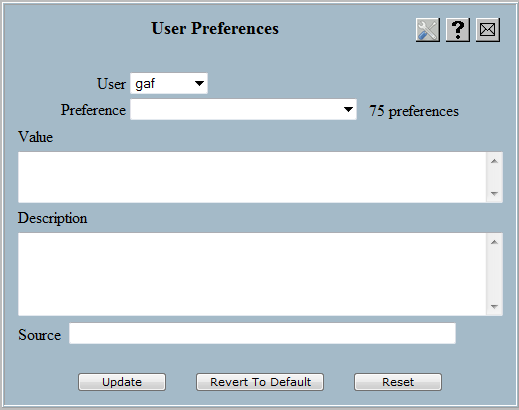
Select the preference you would like to modify from the Preference drop-down list. When a preference is selected, the fields below will populate.
| Field | Description |
|---|---|
| User | Displays preferences for a particular user. Access to this field is determined by your User Type; few users will have access to this field. |
| Value | Displays the current value at the user level. |
| Description | A read-only field which provides an explanation of the preference and/or what aspect of 8MS it controls. |
| Source |
A read-only field which indicates how the current
value is derived. Possible values are:
|
 button.
The Source field will change to reflect that the system or company
default is being overridden.
button.
The Source field will change to reflect that the system or company
default is being overridden.
 button.
The Source field will change to reflect that the system or company
default is again being used.
button.
The Source field will change to reflect that the system or company
default is again being used.
Selecting the
 button will clear all fields on the screen.
button will clear all fields on the screen.
A second version of the User Preferences screen, known as the Per-Screen User Preferences screen, is available from the Toolbar, located on the upper-right of every screen. On the Per-Screen User Preferences, the Preference drop-down list will only contain those preferences that affect this screen. Below is an example of Per-Screen User Preferences.
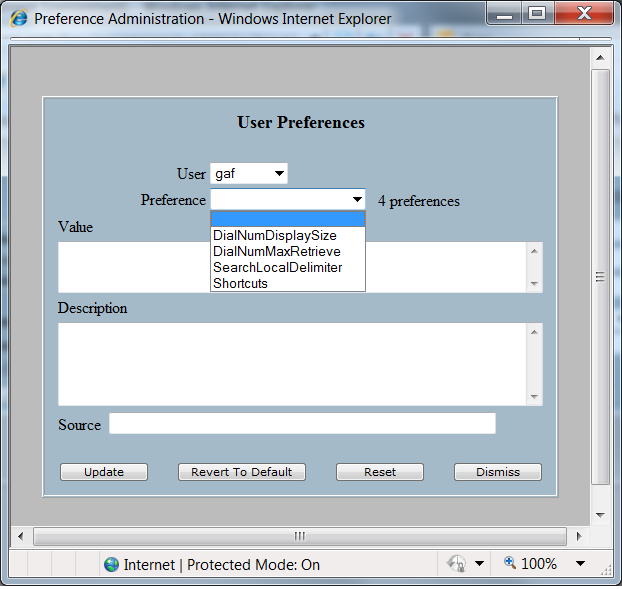
There are several differences between the normal User Preferences screen and the Per-Screen User Preferences. The Per-Screen version appears as a popup rather than as a normal screen. Since it is a popup, it has a Dismiss button; selecting this button dismisses the popup. Finally, note that in this example, there are only 4 preferences in the Preference drop-down list. There are normally more than 70 User Preferences available in the system, but since this instance of the popup is for the Search Local Numbers screen, the drop-down list only contains those preferences that affect this screen.
See Toolbar for more information on the toolbar.