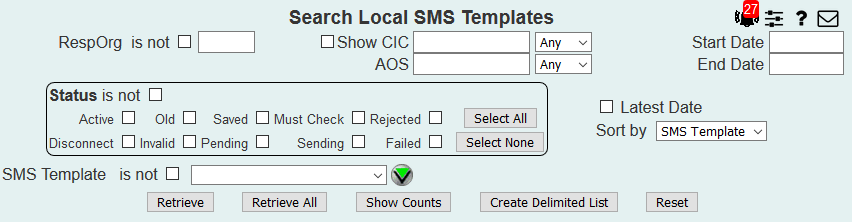
| 8MS User Guide |
Search Local SMS Templates |
Main Help Page |
This function allows you to search SMS Template data based on a variety of criteria. The result of the search can be counts of records by status, a list of matching records, or a comma-separated list.
In the menu frame, select the Search Local Template link located in the SMS Templates section of the menu. The screen is divided into two main areas. The top portion allows you to specify the search criteria. This section appears as follows:
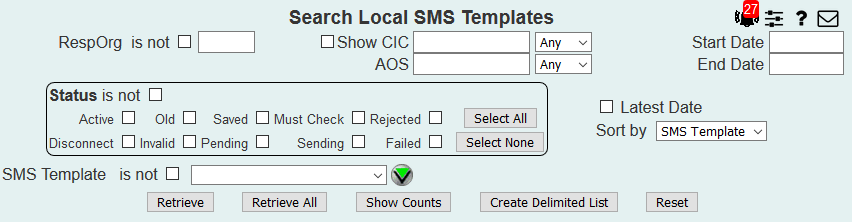
| Field | Description |
|---|---|
| RespOrg | Search for records belonging to a given RespOrg. The is not checkbox selects records that do not belong to the given RespOrg. |
| Start Date - End Date | Search for records whose effective dates fall within the given range. Either value may be omitted to select records with effective dates after or before a given value. |
| CIC |
Search for records that use one or more particular
CIC codes. Use of a CIC code means the CIC
appears either as a primary carrier in the CAD,
or somewhere in the CPR (if any). CIC codes must
be three or four digit values, seperated by commas.
The type of CIC query is defined using the drop-down
list to the right:
|
| Show CIC | Controls whether or not CIC information is shown for a Retrieve or Retrieve All. This option is provided since retrieving CIC information for many records is time-consuming. User may not want to spend the time if not interested in the CIC data. If a search based on CIC is performed (as described above), then Show CIC is implied. |
| AOS |
Search for records based on the Area of Service
in the CAD. The field value is a comma-seperated
list of network codes, NPAs, LATAs, or state codes.
Since three digits for an AOS value can mean either a LATA or an NPA, use either an L or an N to disambiguate. For example, L434 means LATA 434; N732 means NPA 732. The type of AOS query is defined using the drop-down list to the right:
|
| Status | Search for records whose status matches any of the selected values. The Select All and Select None buttons are provided for quick selection. The is not checkbox selects records whose status is not any of those selected. |
| Latest Date | Normally, if an SMS Template has multiple records, they are all displayed. If the Latest Date checkbox is selected, only the one record with the latest date will be displayed for any given SMS Template. |
| SMS Template | Search for records in the given SMS Template. The is not checkbox selects records not in the given SMS Template. |
These criteria can be combined to form more complex queries. For example, you may want to know all of the customer records for a specific RespOrg that have an ACTIVE status.
Once the search criteria are specified, the search is initiated with one of the following four buttons:
 retrieves all records matching the search criteria.
The SMS Templates are displayed in groups, one page at a time.
If multiple pages result, hyperlinks are displayed for navigating between pages.
retrieves all records matching the search criteria.
The SMS Templates are displayed in groups, one page at a time.
If multiple pages result, hyperlinks are displayed for navigating between pages.
 retrieves and displays all records matching the search criteria.
The resulting records are not grouped into pages.
If many records are selected by the given criteria, this may take some time.
retrieves and displays all records matching the search criteria.
The resulting records are not grouped into pages.
If many records are selected by the given criteria, this may take some time.
The Retrieve and the Retrieve All results appear in the lower frame as shown in the following:
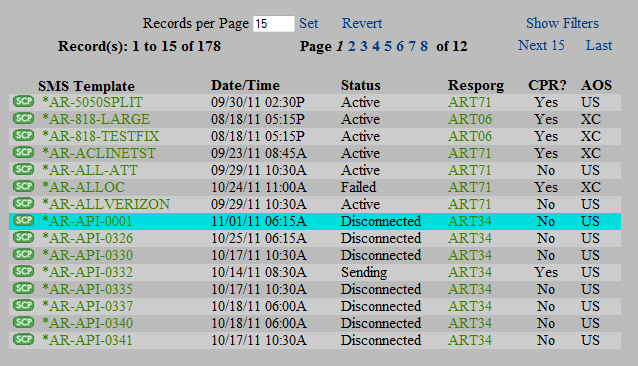
When records are display using either Retrieve or Retrieve All, the Sort By drop-down is used to control the order of the results. By default, results are ordered by SMS Template.
 find the records matching the search criteria and displays the
totals for each record status.
This will not display any customer records.
The results are displayed as shown in the following:
find the records matching the search criteria and displays the
totals for each record status.
This will not display any customer records.
The results are displayed as shown in the following:

The links and text field shown at the top of this result list are common features of all Search screens. Details on these links is discussed in the Data Lists section of the user guide.
Depending on your user permissions and preferences, you may notice that certain fields are highlighted in various ways. A highlighted field that is a normal hyperlink is a Shortcut to a particular function for this data item. A highlighted field with an unusual appearance is a menu containing a set of Shortcuts related to this data item. See Shortcuts for details.
 .
Clicking on this image will produce a popup containing the latest
SCP status information for this particular SMS Template's record.
For more information, see
SCP Status.
.
Clicking on this image will produce a popup containing the latest
SCP status information for this particular SMS Template's record.
For more information, see
SCP Status.
 retrieves all records matching the search criteria. Instead of
displaying results in the bottom frame, a popup is produced
containing the retrieved data in a delimiter separated format.
The popup is depicted below:
retrieves all records matching the search criteria. Instead of
displaying results in the bottom frame, a popup is produced
containing the retrieved data in a delimiter separated format.
The popup is depicted below:
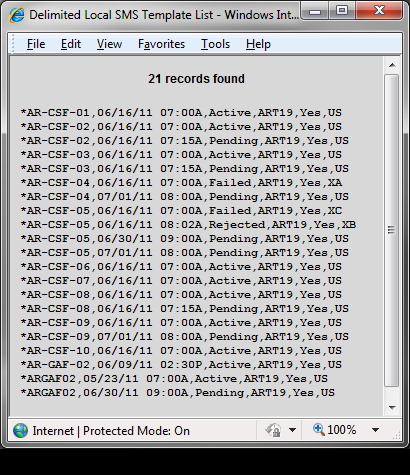
This format, useful for import into a spreadsheet for example, is also supported by Search Local Numbers, Search Local Records, Search Local Carrier Express and Activity Log.