
| 8MS User Guide |
Search Local Carrier Express |
Main Help Page |
This screen allows you to search the Carrier Express customer activation records based on a variety of criteria. The result of the search can be counts of numbers, a list of matching records, or input to a number list. Searches are restricted to a particular carrier; you may not view records from multiple carriers.
In the menu frame, select the Search Local CarExp link located in the Number Admin section of the menu.
Each carrier has it's own unique set of data. As a result of this, you may only view the data of one carrier at any one time. You choose a carrier by selecting the tab with that carrier's name on it, as shown below.

Each carrier has a common set of search criteria. In addition, some carriers may have additional search criteria. Verizon 0222 only uses the common search criteria. Below is a screenshot of the search area used by both of these carriers.

The following is a description of the common search criteria:
| Field | Description |
|---|---|
| Toll Free Number InterLATA Carrier |
search for records for a particular number.
The value can contain the asterisk (*) wildcard
to do a pattern search. For example, 800*****00
will select all the 800 numbers ending in double 0.
|
| RespOrg |
search for records belonging to a given RespOrg.
If less than five characters are entered then this field
is treated as a wildcard and the search looks for any
data in which the left part of the RespOrg matches.
The is not checkbox selects numbers that do
not belong to the given RespOrg.
|
| Response Start Date - Response End Date | search for records whose response date (the date this record came back from Carrier Express) falls within the given date range. Either value may be omitted to select numbers with end dates after or before a given value. |
| Latest Date | normally, if a toll free number has multiple records, they are all displayed. If the Latest Date checkbox is selected, only the one record with the latest date will be displayed for any given number. |
| Number List | restrict the search to only those numbers in the given list. If any numbers in the list do not exist in the 8MS database, they are ignored. |

|
restrict the search to only those numbers specified in the Dynamic List of Numbers popup associated with this button. See the Dynamic List of Numbers section of Choice Lists for details on this button and how to use it. |
Selecting a Number List will clear out the Dynamic List of Numbers; setting numbers in the Dynamic List of Numbers popup will clear out the selected Number List.
These criteria can be combined to form more complex queries.
Along with the common search criteria, the AT&T tab provides additional search criteria specific to AT&T. The AT&T search area is shown below.

| Field | Description |
|---|---|
| Profile | search for records matching the specified Profile name. |
| APN | search for records matching the specified Action Point Number. |
| Order ID | search for records matching the specified Order ID. |
| MCN | search for records matching the specified MCN. |
| LSO | search for records matching the specified Local Serving Office. |
| Client Order # | search for records matching the specified Client Order Number. |
Along with the common search criteria, the Lumen-5102 tab provides additional search criteria specific to Lumen-5102. The Lumen-5102 search area is shown below.

| Field | Description |
|---|---|
| Customer Number | search for records matching the specified Lumen-5102 customer number. |
| Service Status | search for records matching the specified Service Status. |
| Order ID | search for records matching the specified Order ID. |
| Order Status | search for records matching the specified order status. |
| Unknown Entries Only | search for records where the toll-free number is unknown (i.e. not stored on this 8MS platform). |
| Order Type | search for records matching the specified order type. |
Below the search criteria are a series of buttons, as shown below.

Once the search criteria have been specified, a search is initiated with one of the following buttons:
 retrieves all records matching the search criteria.
The records are displayed in groups, one page at a time.
If multiple pages result, hyperlinks are displayed for navigating between pages.
retrieves all records matching the search criteria.
The records are displayed in groups, one page at a time.
If multiple pages result, hyperlinks are displayed for navigating between pages.

retrieves and displays all records matching the search criteria. The resulting records are not grouped into pages. If many records are selected by the given criteria, this may take some time.
The Retrieve and the Retrieve All results appear in the lower frame. An example of results from a Verizon 0222 search is shown below.
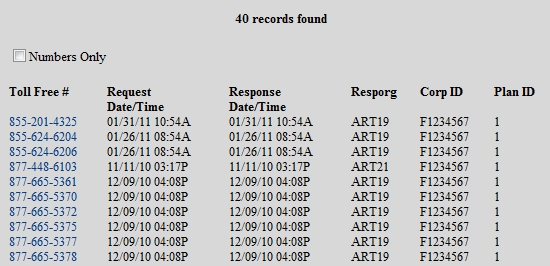
 finds the numbers matching the search criteria and displays the
total number of records found.
This will not display any toll free numbers; the lower frame will be cleared.
The results are displayed as shown in the following:
finds the numbers matching the search criteria and displays the
total number of records found.
This will not display any toll free numbers; the lower frame will be cleared.
The results are displayed as shown in the following:

The links and text field shown at the top of this result list are common features of all Search screens. Details on these links is discussed in the Data Lists section of the user guide.
Depending on your user permissions and preferences, you may notice that certain fields are highlighted in various ways. A highlighted field that is a normal hyperlink is a Shortcut to a particular function for this data item. A highlighted field with an unusual appearance is a menu containing a set of Shortcuts related to this data item. See Shortcuts for details.
 retrieves all records matching the search criteria. Instead of displaying
results in the bottom frame, a popup is produced containing the
retrieved data in a comma-separated format.
The popup is depicted below:
retrieves all records matching the search criteria. Instead of displaying
results in the bottom frame, a popup is produced containing the
retrieved data in a comma-separated format.
The popup is depicted below:
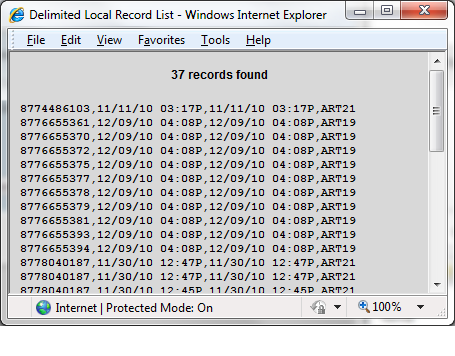
This format, useful for import into a spreadsheet for example, is also supported by Search Local Numbers, Search Local Records and Activity Log.
 allows the results of the search to be placed into a number list instead of being
displayed.
Information about the list to be created, such as the list name, is specified on a popup window.
See Number List Popup for more information.
allows the results of the search to be placed into a number list instead of being
displayed.
Information about the list to be created, such as the list name, is specified on a popup window.
See Number List Popup for more information.
It is also possible to quickly create a dynamic list of numbers (rather than a named Number List) that can be pasted into an 8MS Numbers text area for a batch or into any other application on your computer. As noted above, selecting either Retrieve or Retrieve All will show a list of numbers and associated detail in the lower frame. In the upper left of the lower frame is a checkbox labeled Numbers Only. Selecting this checkbox will change the lower frame from a list of detail with a Number History link on each number to a simple, text-only list of numbers. This allows the set of numbers found to be easily selected, copied and then pasted wherever you wish.
There are preferences that may be set to change the behavior of this screen. These preferences are shared with Search Local Records and Search Local SMS Templates Refer to Customizing 8MS for how to set User and Company Preferences and see Search Local Records/Search Local Carrier Express Preferences for details on customizing this screen.