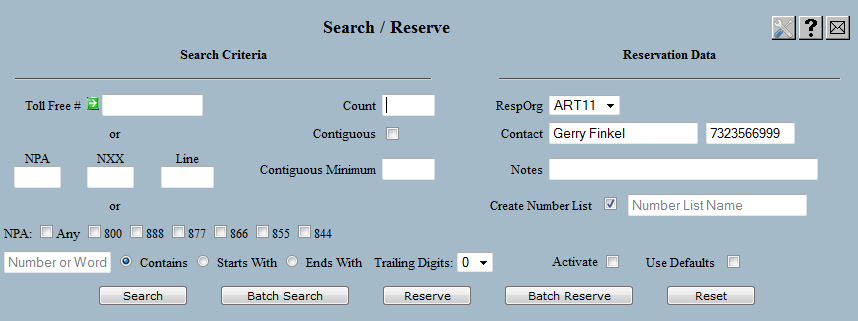
| 8MS User Guide |
Search / Reserve |
Main Help Page |
This function allows you to search SMS/800 for available toll free numbers matching specified selection criteria and to reserve any or all of the numbers found.
In the menu frame, select the Search/Reserve link located in the Number Admin section of the menu. The following will appear in the workspace frame.
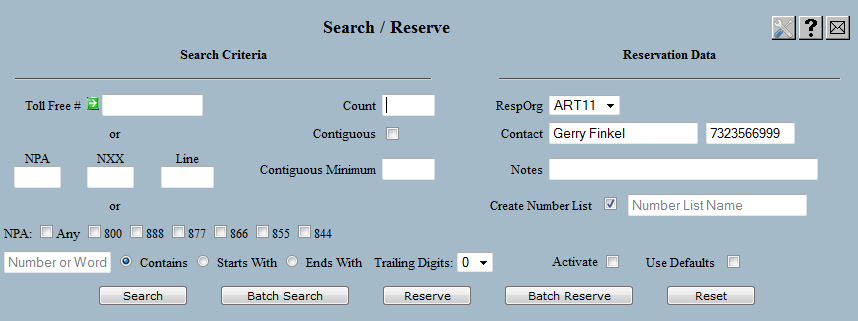
Two portions of this screen are controlled by Company Preferences. The first preference, ReserveCustNameRequired, determines whether or not the Customer Name, Billing Tel #, and Order #/Svc Req fields appear. The second preference, Search8fa, determines whether or not the 800ForAll fields appear. (See below for more information on the purpose of these 2 sections.) With both of these preferences turned off, the screen appears as shown below.
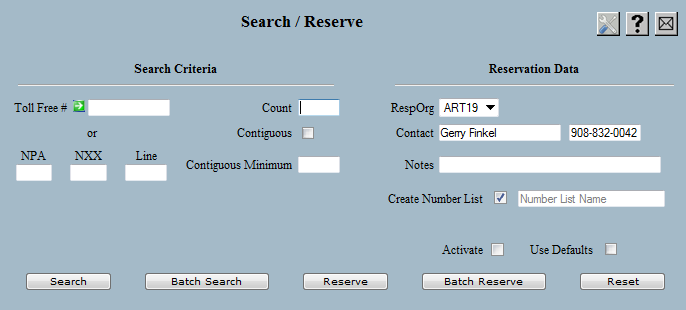
The Search/Reserve screen consists of two sections. The Search Criteria fields are used to indicate the type of number you are interested in, and the quantity you want. Reservation Data is the information to be associated with any numbers reserved.
Searches and reserves may be performed through to one of two different services:
The fields for searching, and what search engine uses each field, are described below.
| Field | Description |
|---|---|
| Toll Free # |
This field allows you to specify a particular
toll free number, or to use wildcard characters
to specify a pattern to be matched. Valid
wildcards are numbers, letters, asterisks (to
specify that any digit is acceptable)
and ampersands (to specify that a digit must
be the same as the other ampersands). Note that
ampersands must be used in groups of two or more.
This field is only used by SMS/800. The following is an example of a valid wildcard combination: 877&&&TREE. This combination would return numbers such as 877-555-8733, 877-333-8733, etc. If the specified count exceeds the possible amount of combinations that may occur, 8ms will automatically reduce the count to speed up response to the request. For example, a search of 800123456* has a maximum possible count of 10 (digits 0-9). If you enter this search pattern and provide a count of 100, 8ms will automatically change this count to 10. |
| NPA/NXX/Line |
These fields are an alternative to the
Toll Free Number field and provide a
different form of searching. Only digits may
be entered into the NPA, NXX and
Line fields; wild cards are not allowed.
Specifying an NPA means only look for
numbers in this NPA. Specifying an NXX
or Line means begin the search by
looking for digits that exactly match each field.
If the digits specified in these two fields are
not found, SMS/800 looks for numbers greater than
the digits specified for each field.
These fields are only used by SMS/800. For example, specifying an NXX of 333 ensures that the NXX will be between 333 and 999; nothing lower than 333 will be returned. Specifying a Line of 4444 ensures that the Line will be between 4444 and 9999; nothing lower than 4444 will be returned. These fields may be combined to force a minimum value for each of the fields. For example, specifying an NXX of 583 and Line of 4567 ensures that all parts of the toll-free number will be equal to or greater than the specified value. Thus, this search might return 866-590-5300 but would not return 866-582-5300, since the NXX part is less than the specified NXX search value. You may use the Toll Free Number field OR the NPA/NXX/Line fields but may not use both. |
| Count |
This field is used to specify the maximum number of
toll free numbers to search for in SMS.
This field is used by both SMS/800 and 800ForAll. |
| Contiguous |
When this checkbox is selected, SMS will return
only toll free numbers which are contiguous.
The length of the contiguous block is the value
specified in the Count field.
This field is used by both SMS/800 and 800ForAll.
If a pattern is given for a set of contiguous numbers,
this is merely the starting point of the contiguous set
and does not guarantee that all numbers will match this
pattern.
For example if you search for 10 contiguous numbers matching 800*****2* and the first number returned is 800-555-0021, the last number will be 800-555-0030. This clearly does not match the pattern, but gives a contiguous set of 10 beginning with the matching pattern. |
| Contiguous Minimum |
This field is valid only when the Contiguous
checkbox is selected. If this field is blank, then
the length of an available contiguous block must
match the value in the Count or the request
fails. If a value appears in Contiguous Minimum,
then the request will succeed as long as the length
is between the minimum and count. If a block of
at least the minimum cannot be found, the
request will fail.
This field is used by both SMS/800 and 800ForAll. |
| Area Code |
Checking one or more toll-free area codes
checkboxes limits the search to the selected area
codes. Not checking any checkboxes is equivalent
to checking the All checkbox.
This field is only used by 800ForAll. |
| Number or Word |
This field allows you to specify a specific
toll-free number, a partial toll-free number,
or a word. Any number of digits or letters from
1 to 7, or 10 if entering a toll-free NPA, may
be entered. If exactly 10 digits are entered,
the first 3 are deleted and the appropriate
Area Code checkbox is then selected.
Wildcards may be used to specify a pattern to
be matched. Valid wildcards include the ones
described in the Toll Free # field,
above, plus an additional percent character,
which behaves in a manner identical to the
ampersand character. Thus, this field accepts
numbers, letters, asterisks (to specify that
any digit is acceptable), ampersands
(to specify that a digit must be the same as
the other ampersands), and percents (to specify
that a digit must be the same as the other
percents). Note that ampersands and percents
must be used in groups of two or more.
This field is only used by 800ForAll. Some examples of an 800ForAll search include
|
| Positional Search |
You may specify where a word should fit into a
pattern by selecting one of the radio buttons
labeled Starts With, Anywhere,
and Ends With. Positional search does
not include searching the 8** NPA, so the
pattern is compared against digits 4-10. By
default, Anywhere is checked. This
indicates that any number containing the
entered pattern will be shown. Selecting
Starts With indicates that the number
must begin with this string. Selecting
Starts With indicates that the number
must end with this string.
This field is only used by 800ForAll. |
| Trailing Digits |
The Number or Word field can be allowed
to match beyond the end of a toll-free number
by specifying how many trailing digits are
allowed to be part of the pattern.
For example, searching for the pattern
veteran may not be produce any matching
numbers. By adding 1 or 2 trailing digits, the
search may produce numbers such as 80012veteran.
This field is only used by 800ForAll.
If Trailing Digits is 0, 1 or 2 the search
will return results that match up to the specified
value.
If Trailing Digits is blank, the search is first executed with a value of 0. If no results are returned then a second search is executed with a value of 2. |
| Create Number List |
When this checkbox is selected, a number list
will automatically be created which contains all
the numbers located with a search. A separate
list will be created that contains all the
numbers successfully reserved. A name will
automatically be assigned to the lists with the
user ID and the date/time when the search or
reserve succeeded. The list name is either of the
form Search successes - SSSSS, or
Reserve successes - SSSSS, where
SSSSS is a unique identifier.
This field is used by both SMS/800 and 800ForAll. |
| Number List Name |
As explained immediately above, a default
name is created when creating a Number List.
The Number List Name field allows you to
override the default with your own list name.
This field is used by both SMS/800 and 800ForAll. |
| InterLATA Carrier | InterLATA carrier, sent in the SMS/800 iec field. |
Once the selection criteria is specified, Reservation Data must be provided in the right hand column. The RespOrg, Contact Name, and Contact Phone indicate the owning RespOrg and a contact for the number. If the Company/User Preferences ReserveResporg, ContactName and ContactPhone have been set, these 3 fields will be populated with the preferences. See Search/Reserve Preferences for details on setting Company/User Preferences.
Several additional fields are available when reserving numbers, and are described below.
| Field | Description |
|---|---|
| Notes | This is an optional field intended to provide an area for any notes to be stored with this number. This field is stored on SMS/800 and is associated with the number. |
| Customer Name | This is used for individual company auditing and tracking purposes, allowing a company to track what customer a number has been reserved for. This field will only appear if the ReserveCustNameRequired Company Preference is set. When it appears, it is a required field. This field is stored on 8MS only; it is not sent to SMS/800. |
| Billing Tel # | This is used in conjunction with the Customer Name field. It is used for individual company auditing and tracking purposes. This field will only appear if the ReserveCustNameRequired Company Preference is set. This field is stored on 8MS only; it is not sent to SMS/800. |
| Order #/Svc Req | This is also used in conjunction with the Customer Name field. It is used for individual company auditing and tracking purposes. This field will only appear if the ReserveCustNameRequired Company Preference is set. This field is stored on 8MS only; it is not sent to SMS/800. |
Additionally, if you have permission, you may automatically activate any toll free numbers that are successfully reserved if the Activate checkbox is selected. This is discussed below.
Select the  button
to begin the search.
The response frame will display search results as soon as they are received,
even if more results are still expected.
A typical response to a search might look like this:
button
to begin the search.
The response frame will display search results as soon as they are received,
even if more results are still expected.
A typical response to a search might look like this:
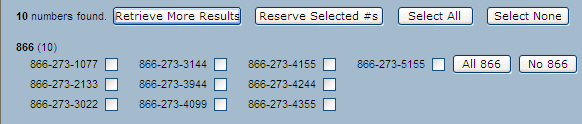
 ,
,
 and
and  buttons.
These features are disabled while a search is in progress.
buttons.
These features are disabled while a search is in progress.
You can use the  button
to discontinue the search and re-enable these features.
button
to discontinue the search and re-enable these features.
If your query is unable to find all the numbers that match your filter criteria, and you have contracted with 8MS for the 800ForAll add-on feature, you may see additional numbers listed. Such a response will appear as shown.
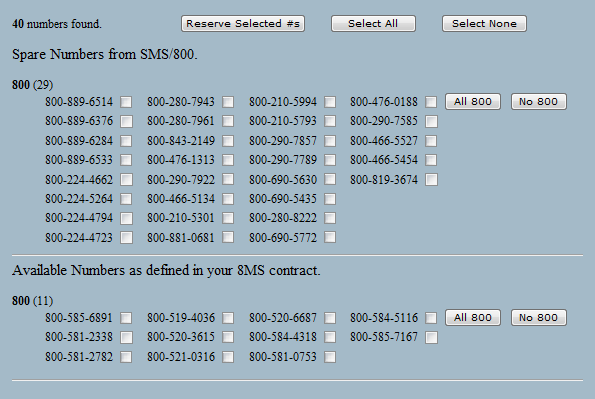
Contact 8MS Sales if you have more questions on the 800ForAll add-on feature.
Each number that is returned is displayed as a checkbox.
The numbers are sorted and grouped by NPA.
Numbers are selected for reservation by having thier checkboxes checked.
The buttons  and
and  are
provided to respectively select and deselect all numbers in the result set.
Each NPA group has buttons to select and deselect all numbers in the NPA.
are
provided to respectively select and deselect all numbers in the result set.
Each NPA group has buttons to select and deselect all numbers in the NPA.
The  button
is displayed whenever more results are expected.
Clicking it updates the response frame with the latest results.
This button is not displayed if all results have been retrieved.
Note that, if the Contiguous checkbox is checked, no results will be displayed
until all results have been received.
button
is displayed whenever more results are expected.
Clicking it updates the response frame with the latest results.
This button is not displayed if all results have been retrieved.
Note that, if the Contiguous checkbox is checked, no results will be displayed
until all results have been received.
Select
the  button to
reserve the selected numbers. You may do this any time after you have selected
one or more numbers even if all the results have not been received.
A message will appear in the response frame indicating the status of the request:
button to
reserve the selected numbers. You may do this any time after you have selected
one or more numbers even if all the results have not been received.
A message will appear in the response frame indicating the status of the request:

Select the  button.
The following pop-up window will appear:
button.
The following pop-up window will appear:
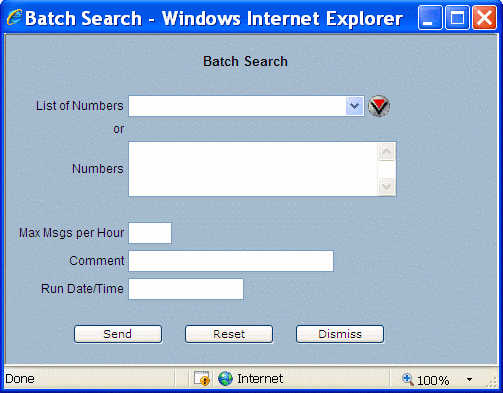
The list of numbers to be checked can be specified in one of two ways:
Use the Max Msgs per Hour field to limit the number of messages per hour being sent to SMS/800. This is intended to help you avoid exceeding the per Resp Org CPU percent allocation defined by SMS/800.
Use the Comments field to enter optional notes that will appear in the Batch Log.
The Run Date/Time field may be used to specify the date and time when the batch change will be sent. If left blank, the batch job will run ASAP.
Select the  button.
The batch operation will be initiated and the Batch Popup is closed.
Results of batch operations will appear on the
Activity Log and
Batch Log screens.
button.
The batch operation will be initiated and the Batch Popup is closed.
Results of batch operations will appear on the
Activity Log and
Batch Log screens.
This function allows you to reserve toll free numbers without searching first. This option can be used if you require some amount of random toll-free numbers. The process of selected numbers by checkbox as described above is bypassed when reserving directly.
Fill in the Search Criteria and
the Reservation Data as previously described.
Click the  button.
A message will appear in the response frame indicating the status of the request.
button.
A message will appear in the response frame indicating the status of the request.
This function allows you to automatically activate any successfully reserved numbers.
If you have permission to automatically activate reserved numbers, two additional checkboxes will appear on the Search/Reserve screen: Activate and Use Defaults. Select the Activate checkbox. Now execute a Search or Reserve as you normally would. After selecting the Reserve button or the Reserve Selected #s (if doing a search and then reserve), this popup will appear.
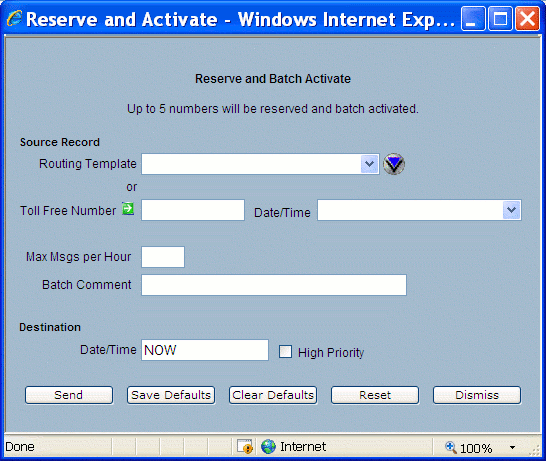
Select your Source Record 8MS Routing Set or toll-free number.
Provide a Destination Date/Time when the records should activate on SMS/800.
Use the Max Msgs per Hour field to limit the number of messages per hour being sent to SMS/800. This is intended to help you avoid exceeding the per Resp Org CPU percent allocation defined by SMS/800.
Use the Batch Comments field to enter optional notes that will appear in the Batch Log.
Select the  button.
When the numbers have been successfully reserved, a batch CopyRecord will be
run. This may then be tracked as any other batch would, via the Batch Log or
Activity Log.
button.
When the numbers have been successfully reserved, a batch CopyRecord will be
run. This may then be tracked as any other batch would, via the Batch Log or
Activity Log.
If you expect to use this source 8MS Routing Set or
toll-free number multiple times you may save this
source as a default. To do so, after selecting your
source, select the
 button. Now, whenever you select the Use Defaults
checkbox on the Search/Reserve screen, your default
source will automatically be populated. If you do not want
to use this default, leave the Use Defaults
checkbox unselected and the
Reserve and Batch Activate popup will not populate
with the default source.
button. Now, whenever you select the Use Defaults
checkbox on the Search/Reserve screen, your default
source will automatically be populated. If you do not want
to use this default, leave the Use Defaults
checkbox unselected and the
Reserve and Batch Activate popup will not populate
with the default source.
If you want to clear out your default source, select the
 button.
button.
Note that the default source is saved per user. If you would like this default to be a company-wide default, please contact 8MS support.
This function allows you to attempt to reserve a list of particular toll free numbers.
Enter the Reservation Data as described above.
Select the  button.
The following pop-up window will appear:
button.
The following pop-up window will appear:
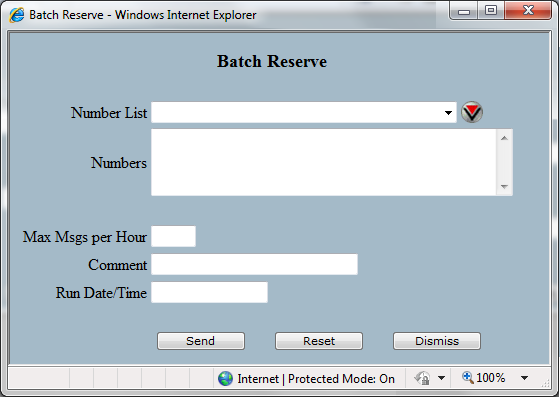
The list of numbers to be reserved can be specified in one of two ways:
Use the Max Msgs per Hour field to limit the number of messages per hour being sent to SMS/800. This is intended to help you avoid exceeding the per Resp Org CPU percent allocation defined by SMS/800.
Use the Comments field to enter optional notes that will appear in the Batch Log.
The Run Date/Time field may be used to specify the date and time when the batch change will be sent. If left blank, the batch job will run ASAP.
Select the  button.
The batch operation will be initiated and the Batch Popup is closed.
Results of batch operations will appear on the
Activity Log and
Batch Log screens.
button.
The batch operation will be initiated and the Batch Popup is closed.
Results of batch operations will appear on the
Activity Log and
Batch Log screens.