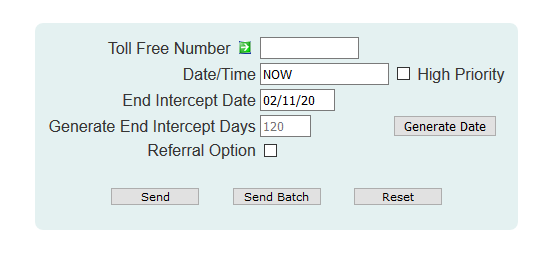
| 8MS User Guide |
Disconnect: SMS/800 |
Main Help Page |
This screen allows you to disconnect toll-free numbers for SMS/800.
To access the SMS/800 tab of Disconnect, select the Disconnect link located in the Number Admin section of the menu and then select the SMS/800 tab. The following will appear in the workspace frame:
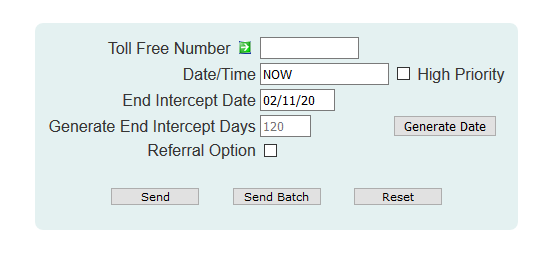
| Field | Description |
|---|---|
| Toll Free Number | Enter the number you wish to disconnect. The format of the number is 10 digits with or without the dashes (for example: 8005551212 or 800-555-1212). |
| Date/Time | The value entered will be the effective date/time of the disconnect record. When this date/time is reached, the number will go to the DISCONNECT status. The keyword NOW can also be used to specify an immediate disconnection. |
| End Intercept Date | This is date on which the number will go to the TRANSITIONAL status. The keyword NOW will cause the number to go TRANSITIONAL as soon as the effective date/time of the disconnect record is reached. Specifying NOW for both Date/Time and End Intercept Date will cause the number to immediately go to the TRANSITIONAL status. |
| Generate End Intercept Days | Rather than having to manually calculate the End Intercept Date, the user may specify the number of days from today. Clicking on the Generate Date button will populate the End Intercept Date based on the value entered in the Generate End Intercept Days field. |
| High Priority | This checkbox provides access to the SMS/800 High Priority Update feature. Selecting this option will tell SMS to place this customer record at the front of the SCP queue. Only a small number of these updates can be done each day. After a high priority change is sent, check the Activity Log to see how many such updates remain for the current day. |
| Referral Option | This checkbox controls whether or not calls to the disconnected number will be delivered to the carrier (checked), or SMS/800 will play a disconnect announcement (unchecked). |
 button.
A message will appear in the response frame indicating the status of the request.
button.
A message will appear in the response frame indicating the status of the request.
This function allows you to disconnect a list of toll free numbers. All disconnect requests will have the same effective date/time, end intercept, and referral options, as specified in the fields discussed above.
Select the  button.
The Batch Popup will appear.
See Batches in the
Common Features section
for details on the Batch Popup.
button.
The Batch Popup will appear.
See Batches in the
Common Features section
for details on the Batch Popup.