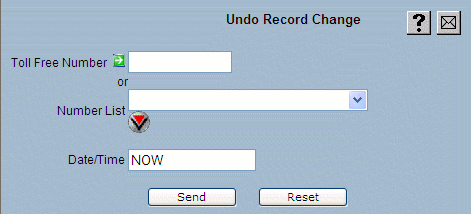
| 8MS User Guide |
Undo Record Change |
Main Help Page |
This function tries to reinstate the state of an active toll free number with that of the most recent history record of that toll-free number. This can be accomplished for a single number or for a list of numbers.
In the menu frame, select the Undo Rec Change link located in the Number Admin section of the menu. The following screen will appear in the workspace frame:
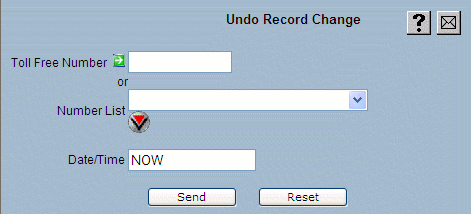
To undo a record change for a single toll free number, use the Toll Free Number field. The format of the number is 10 digits with or without the dashes (for example: 8005551212 or 800-555-1212). After entering the toll free number, hit the TAB key.
To undo a record change for a list of numbers, select the list from the Number List drop-down.
After selecting either a single number or a list of numbers, the bottom portion of the screen will be populated as shown in the following:
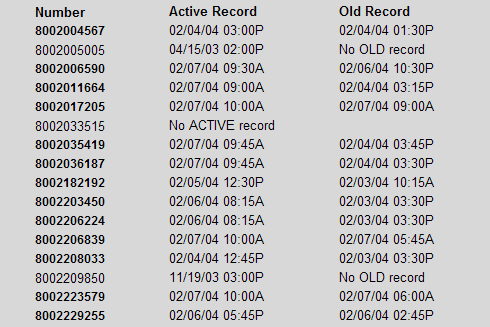
Undo Record Change works by putting back the "newest OLD record" for the number or numbers specified. Each line in the bottom portion of the screen indicates which record, if any, will be put back. Numbers shown in bold have both an ACTIVE record, and an OLD record to restore. Numbers not shown in bold lack either an ACTIVE or an OLD record, and will not be affected by the undo operation.
In the Date/Time field, enter the effective date and time on which the customer record should become active. The format of this field is MM/DD/YY HH:MMa/z, where a is A or P, and z is the time zone. Time zone is optional and is presumed to be Central time if omitted. The time is also optional. If a date is entered without a time, then SMS/800 will schedule the activation sometime on the requested date. The keyword NOW can also be used to activate the record immediately and is the default value for this screen.
Select the  button
to complete the request.
The following popup window will be displayed, allowing the user to
confirm the proposed changes:
button
to complete the request.
The following popup window will be displayed, allowing the user to
confirm the proposed changes:
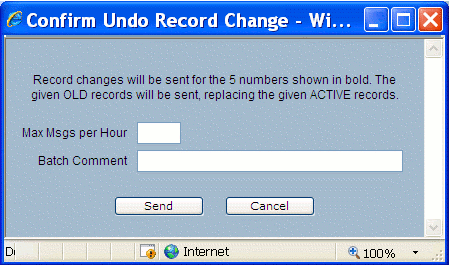
Use the Max Msgs per Hour field to limit the number of messages per hour being sent to SMS/800. This is intended to help you avoid exceeding the per Resp Org CPU percent allocation defined by SMS/800. Note that this field may be given a per User or per Company default. Refer to Customizing 8MS for how to set User and Company Preferences and see MaxMsgsPerHour under User Interface Preferences for details on customizing this field.
Use the Batch Comment field to enter optional notes that will appear in the Batch Log.
Note that regardless of whether a single number or a list of numbers is specified, the undo request will be sent as a batch job. The confirmation window allows a comment for the batch to be supplied. The progress of the request can be tracked using Batch Log.