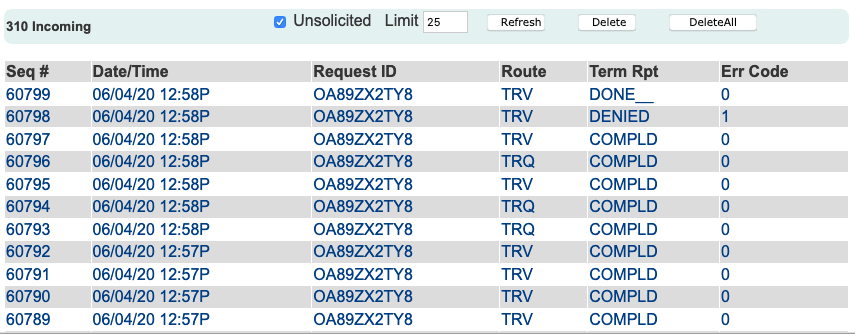
| 8MS User Guide |
API Message Status |
Main Help Page |
This function allows you to view the status of the current API messages in the 8MS application.
To access the API Message Status screen, select the API Message Status link located in the Tools section of the menu. The screen is divided into three sections: Incoming Messages, Outgoing Messages and a message detail display area. The following is the Incoming Messages portion of the screen:
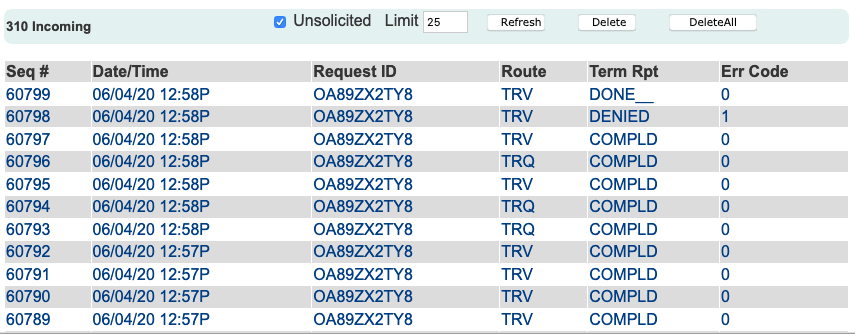
The following fields and buttons apply to the incoming message portion of the screen:
 button will re-access the database to update the list of messages.
button will re-access the database to update the list of messages.
 button will delete the selected incoming message from the database.
button will delete the selected incoming message from the database.
 button will delete all the incoming messages from the database.
button will delete all the incoming messages from the database.
The following is the outgoing messages portion of the screen:

The following fields and buttons apply to the outgoing message portion of the screen:
 button will re-access the database to update the list of messages.
button will re-access the database to update the list of messages.
 button will delete the selected outgoing message from the database.
button will delete the selected outgoing message from the database.
 button will delete all the outgoing messages from the database.
button will delete all the outgoing messages from the database.
To display the detail of either an incoming message or an outgoing message, click anywhere on the message. The detail will be displayed as shown in the following:
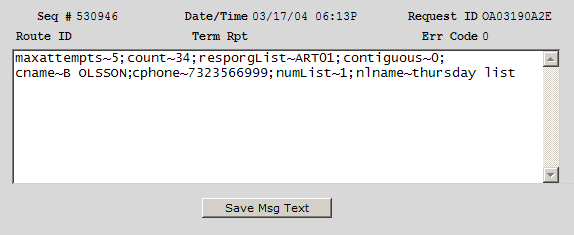
You can edit an incoming or outgoing API message by typing
in the text field provided in the detail. The
 button will save any changes you have made.
button will save any changes you have made.