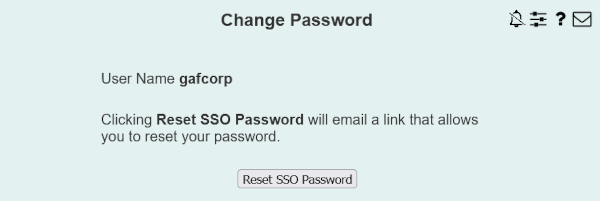
| 8MS User Guide |
Change Password |
Main Help Page |
This screen allows you to modify a user's password, email address and phone number. For companies configured to use single sign-on, you may only change your password.
In the menu frame, click the Change Password link located in the System Admin section of the menu.
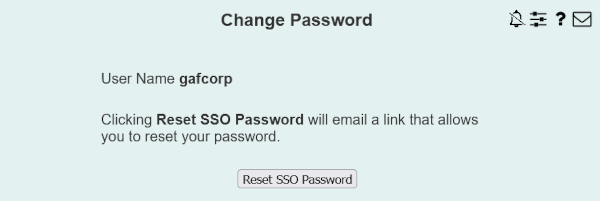
Click the Reset SSO Password button. This will send an email to the email address associated with your login. That email will contain a link that allows you to reset your password.
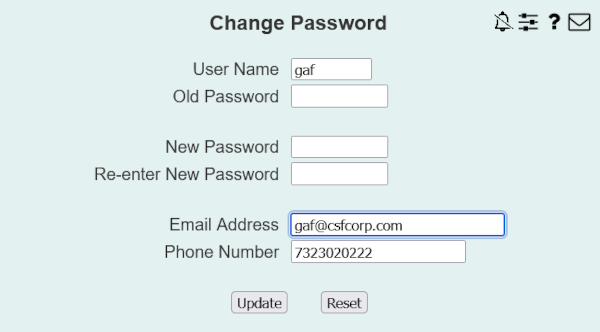
Any or all of the fields Password, Email Address and Phone Number may be modified. This is done by entering the User Name and Old Password (actually the current password) of the user and then entering whatever new values you wish to replace.
You must know the user's current password to be able to make any changes. To ensure that your new password is not mis-typed it must be entered twice, in both the New Password and Re-enter New Password fields. If these fields do no match then the update will fail.
To activate the change, click the Update button.
To restore the original values on the screen, click the Reset button.