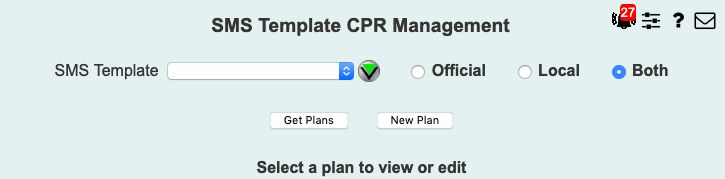
| 8MS User Guide |
SMS Template CPR Management |
Main Help Page |
This function allows you to view, create, edit, and delete complex routing associated with SMS Templates.
In SMS/800, complex routing is tightly coupled with SMS Template records. In 8MS the association is somewhat looser. Complex routing plans are associated with SMS Templates, but exist separately from the SMS Template. These complex routing plans are given user-supplied names when they are created, before they are sent to SMS/800. Complex routing plans that have been created and named but have not yet been sent to SMS/800 are called Local Plans. Local plans have names that begin with an alphabetic character.
At some point, a local plan is selected to be sent to SMS/800 as part of an SMS Template record (using SMS Template Management). Once accepted by SMS/800, a copy of the local plan is made with a new name, and it becomes an Official Plan. Official plans have names that begin with a numeric character (in fact, they are named by the effective date/time of the SMS Template record with which they are associated; e.g., 12/15/01-10:00A). Official plans cannot be changed by the user, nor can they be explicitly deleted. They may be deleted by 8MS only if/when the associated SMS Template record is deleted.
The SMS Template CPR Management screen allows complex routing plans to be viewed and possibly changed. To access this screen, select the Template CPR Management link located in the SMS Templates section of the menu. The following will appear in the workspace frame:
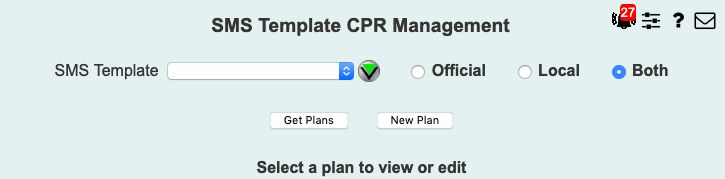
This screen is divided into two main areas. The top portion allows you to specify the SMS Template for which to view plans. The lower portion is scrollable, and is where the routing plans are listed.
Select the desired SMS Template from the SMS Template drop-down list.
Select the plan type to view: Official, Local or Both.
Select the  button to retrieve the existing routing plans for the specified SMS Template.
The plans for the SMS Template will be displayed in the lower frame as follows:
button to retrieve the existing routing plans for the specified SMS Template.
The plans for the SMS Template will be displayed in the lower frame as follows:
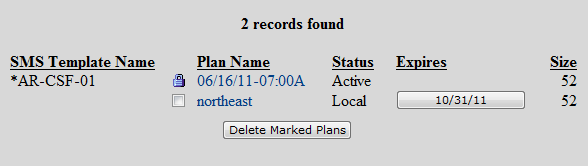
This example shows both an official and a local plan.
The  icon
indicates that the official plan cannot be deleted.
To delete a local plan, select the appropriate checkbox, and hit the
icon
indicates that the official plan cannot be deleted.
To delete a local plan, select the appropriate checkbox, and hit the
 button.
button.
To bring up the graphical routing plan editor for an existing plan, click on its name. You can bring up the plan editor for either official or local plans. The difference is that you will not be able to overwrite an official plan; you may only save it as a new local plan.
If desired, use the
 button to create a new plan.
This will invoke the graphical editor with a blank routing plan.
button to create a new plan.
This will invoke the graphical editor with a blank routing plan.
For instructions on using the graphical editor, see Editing Complex Routing.
Local routing plans may have an expiration date, specified at the time the plan was created. Such plans will have a button in the Expires column. In the example above, the local plan has a button with the current expiration date showing. Clicking this button will present a popup allowing the expiration date to be changed:
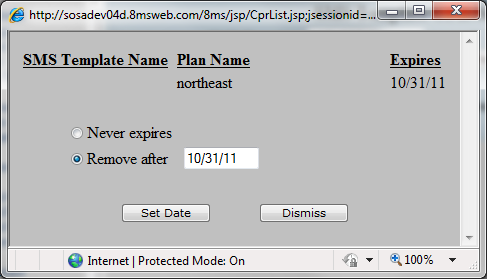
You may either change the existing date, or select Never expires
to keep the plan indefinitely.
Click the
 button to save your change.
button to save your change.