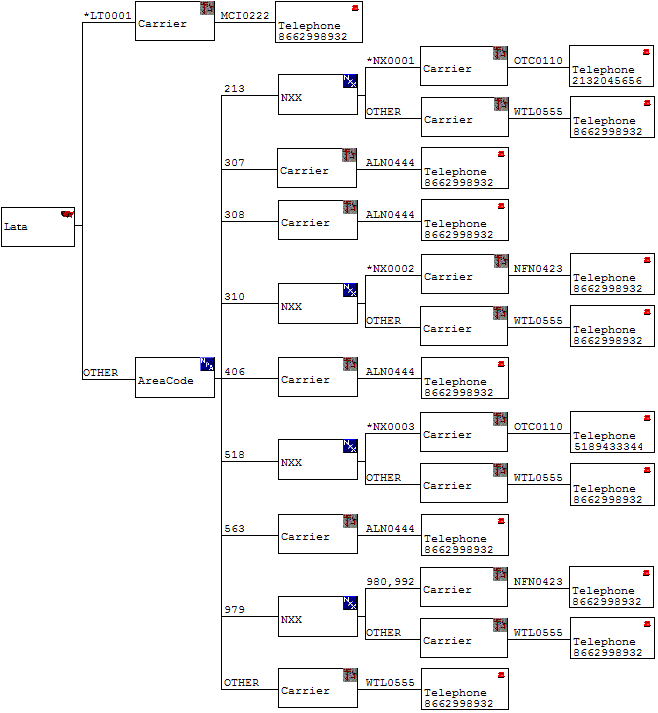
| 8MS User Guide |
CPR Generator |
Main Help Page |
CPRgen is an 8MS add-on product that automatically generates complex geographic routing from user-supplied input. When very large routing plans are needed, for example to generate least cost routing CPRs, it becomes impractical to create them manually. CPRgen provides an alternative, reading user input and automatically generating complex records that:
In its simplest form, the input appears as follows:
-START NUM-
-START HDR-
Type:{6DIGIT | 6DIGIT_NOREDUCE | NPA | LATA | STATE | 10DIGIT}
Cprname:CPR-name
Target#:toll-free number
Activate:{Y | N}
Effdate:{NOW | MM/DD/YY HH:MMa}
Source#:source toll-free number
IgnoreInvalidNpaNxx:{Y | N}
ReduceToOther:{Y | N}
MaxMsgsPerHour:N
Pec:cic-code
Pac:cic-code
ServiceArea:type:comma separated list of values
-END HDR-
-START CPR-
C:cic-code[/POTS#]:orval1,orval2,...
N:NPA:cic-code
B:ann-type:orval1,orval2,...
O:cic-code
-END CPR-
-END NUM-
In the above specification, the term orval means "originating value." It will be a 6-digit number (NPANXX), NPA, LATA, state code, or 10-digit number (NPANXXnnnn), depending on the type of the CPR. For example, if the type is NPA, the orvals would be NPAs. (SMS defined labels may also be used as explained later.)
Customers generating 6DIGIT plans often have a large number (over 50,000) of NPANXX's they want to route. The CPR with a single SD node can be built but is likely to be rejected by SMS because of the large number of nodes and paths. In most cases, restructuring the CPR as an AREA node followed by NXX nodes makes the plan smaller and acceptable to SMS. The Type 6DIGIT (6DIGIT_REDUCE is also accepted) will do just that. Since Type 6DIGIT is going to reduce the CPR to have an initial AREA node, orvals of 3- or 6-digits may be given. If you wish to keep the SD-node based CPR, the Type 6DIGIT_NOREDUCE should be used and only 6-digit orvals are allowed.
Any number of requests can be made in the input file, each enclosed within -START NUM- and -END NUM-. In the simple request above, the request consists of:
Headers contain the following information:
Multiple activations may be done in one CPRgen file, but not for the same Target number. That is, multiple activations for the same Target number are not allowed.
If activation is requested and the number is in a Reserved or Transitional state, then SMS will require the parameters ABN, LN, RAO, SF to be provided, which 8MS will get from the company preferences BillToNumber, ListName1, RAO and SFNumber, respectively.
The CPR description consists of lines that begin with a command character (C, N, B, or O), with each command taking parameters separated by a colon (:). Each command is described below:
C (carrier): Defines a carrier to handle traffic from the specified values. C requires two parameters, a CIC code, and a comma-separated list of the appropriate orvals (NPA/NXX, LATA, state code, etc.). The CIC code can optionally be followed by a slash (/) and a POTS number, indicating that calls from the given originating area should be terminated at a POTS number, not the toll free number (see example below).A # character in column 1 indicates a comment line to be ignored. Extra white-space is ignored, thus allowing formatting and line breaks to help in human readability of the data.N (NPA): Allowed only for 6DIGIT, N is used to specify the carrier to be used when an explicit NPA/NXX value is not supplied. Normally, the carrier defined by the O command (i.e., the other carrier) is used in these cases. However, this is often too restrictive. N essentially allows an other carrier to be defined for each NPA. It requires two paramaters, an NPA and a CIC.
B (block): The B command defines values to be blocked. It requires two parameters: the type of announcement (either OBA or VCA), and and a comma-separated list of orvals to be blocked.
O (other): specifies the default carrier. Its only parameter is a CIC code. If no OTHER branch exists (for example, from a T command) then the O command forces the generation of an OTHER branch via the given CIC to the Toll Free Number or, for an SMS Template to #DIAL.
The following is an example of a 6-digit input file:
-START NUM-
-START HDR-
Type:6DIGIT
Target#:8662998932
Cprname:GenPlan
Activate:Y
Effdate:11/11/05 10:00A
-END HDR-
-START CPR-
C:222:609332,609333,609334,732456,732649,732655,732889,908233,
908434,908883,908924,908994
C:444:201338,201336,201998,605552,701898,701899,904332
C:555:212
C:110/9085550123:732445,732988
B:OBA:908312,908322
O:555
-END CPR-
-END NUM-
The result of this input would be generation of a CPR called GenPlan for 8662998932. Assuming the CPR is successfully generated, a batch job will be created to schedule a customer record for 11/11/05 10:00A. The generated CPR will have the following behavior:
CPRgen supports the combining of different types of routing logic by allowing multiple -START CPR- to -END CPR- definitions in one request. Each of these definitions is called a tree and can be given a name. One definition must have no name, and will serve as the base CPR. Trees can be attached to it. Trees can also be attached to other trees. A new command T allows one to describe the branches in one tree on which to attach other trees.
T (tree): specifies a tree defined and named in this request is to be attached to these orvals. It requires two paramaters, a tree name and a comma-separated list of the appropriate orvals. OTHER is an allowed orval.
The following is an example of attaching Trees:
# The base CPR is of Type LATA with a 6-digit tree
# hanging off the OTHER branch of the LATA Tree
-START NUM-
-START HDR-
Type:LATA
Target#:8662998932
Cprname:TreeTest
Activate:N
IgnoreInvalidNpaNxx:Y
-END HDR-
-START CPR-
C:222:138,140,220,222,420,422
T:6DRTE:OTHER
-END CPR-
-START CPR-
# This Tree contains both NPA and 6 digit routing
Name:6DRTE
Type:6DIGIT
C:110/2132045656:213200,213204,213206,
213226,213227,213228
C:110/5189433344:518268,518279,518280,518281
C:423:310232,310233,310234,310235,310236,
979980,979992
C:444:307,308,406,563
O:555
-END CPR-
-END NUM-
In this example, the Type in the HDR defines the type of the unnamed base CPR (here, the first CPR) as LATA. It routes some LATAs with carrier 222 and its OTHER branch to the 6DRTE Tree. The 6DRTE Tree, of type 6DIGIT, routes some specific NPANXXs (the C commands) to the Toll Free Number and others to POTS numbers. Its OTHER branch goes to carrier 555.
The following is the CPR that the sample input above will generate:
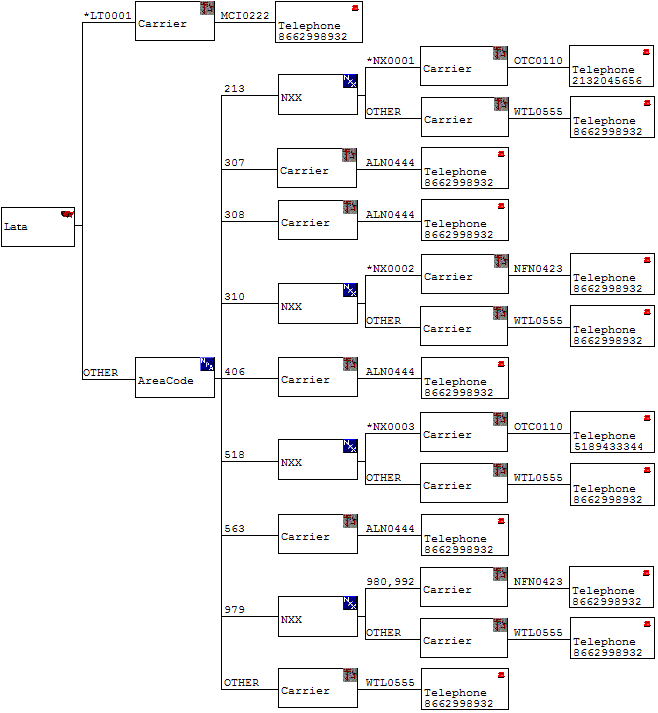
CPRgen supports the definition of CPR branch labels and the use of label names as orvals in the C and T commands. Labels must adhere to the definition set forth by SMS in the label definitions as defined by SMS in the REQ-CRC message in the Service Management System (SMS)/800 Mechanized Generic Interface Specification (SR-4592). Label definition types mirror the CPR Type. SMS has defined the following labeltypes.
The following is an example of label definitions:
# The base CPR is of Type LATA with a 6-digit tree
# hanging off the OTHER branch of the LATA Tree
-START NUM-
-START HDR-
Type:LATA
Target#:8662998932
Cprname:TreeTest
Activate:N
IgnoreInvalidNpaNxx:Y
-END HDR-
-START CPR-
C:222:*MYL1,420,422
T:6DRTE:OTHER
-END CPR-
-START CPR-
# This Tree contains both NPA and 6 digit routing
Name:6DRTE
Type:6DIGIT_NOREDUCE
C:110/2132045656:213200,213204,213206,
213226,213227,213228
C:110/5189433344:518268,518279,518280,518281
C:423:*MYSD
O:555
-END CPR-
-START LBLS-
*MYSD/SD:310232,310233,310234,310235,310236,
979980,979992
*MYL1:138,140,220,222
-END LBLS-
-END NUM-
In this example, the Type in the HDR defines the type of label *MYL1 to be LT. Label *MYSD is specifically defined as type SD (6 digit).
Some rules to note:
The CPRgen data file is uploaded using the top portion of the CPR Generation screen. This screen takes a file name and user comment as input. The input file is read, and CPRs generated as appropriate. If activation is requested for any numbers, a batch job will be generated. Note: even if only one activation is requested, it is still sent as a batch operation.
In the menu frame, select the CPR Gen link located in the CPR Generator section of the menu. The following will appear in the top section:
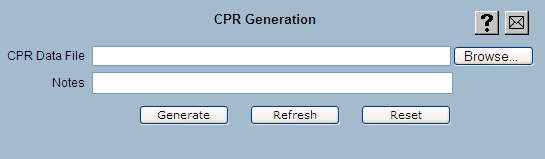
The CPR Generator will generate complex records based on input from a user-created file. The format of this file is described above. Use the Browse... button to select the appropriate file from your PC. Optionally, Notes also may be entered.
Select the  button
to complete the request.
The contents of the specified CPR Data File will be sent to the 8MS server,
and a request to generate CPRs will be made.
To view the results of the CPR generation, use the bottom
frames of the CPR Generation screen.
button
to complete the request.
The contents of the specified CPR Data File will be sent to the 8MS server,
and a request to generate CPRs will be made.
To view the results of the CPR generation, use the bottom
frames of the CPR Generation screen.
The other two sections of the CPR Generation screen are used to check the results of CPR generation. It is possible that CPR generation will fail due to invalid input. In such cases, the status section of the screen will show the errors. Assuming generation is successful, a summary of the generated CPR will be available. It is also possible to view the generated CPR, and, if need be, update it.
In the menu frame, select the Status link located in the CPR Generator section of the menu. The middle frame will be populated with all recent CPR Generation requests:

Each line in the output represents one request. If Notes were entered, they are shown as above.
Selecting any of the requests will result in the following display in the bottom of the screen:
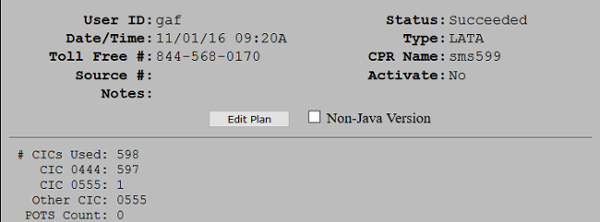
The output summarizes the result of processing the associated input file.
If activation was requested, it shows how many such activations are represented in the
generated batch job.
The  button may be used to view the
original user input that was supplied for the request.
It will appear in a popup window.
button may be used to view the
original user input that was supplied for the request.
It will appear in a popup window.
The  button
can be used to delete the selected request.
button
can be used to delete the selected request.
Clicking on the  icon will expand the entry, producing a line for each generated CPR:
icon will expand the entry, producing a line for each generated CPR:
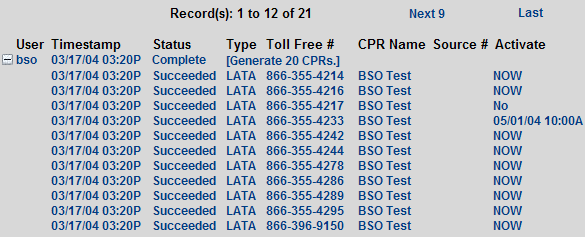
Each indented line represents one request within the input file. The Status, Type, Toll Free #, CPR Name, Source #, and Activation date are shown. If the generation was for an SMS Template, the Toll Free # will be blank. If activation was not requested for a particular number, No will appear.
Selecting an indented entry will show detail about that one request. If the request was successful, a summary of the generated CPR is given, e.g.:
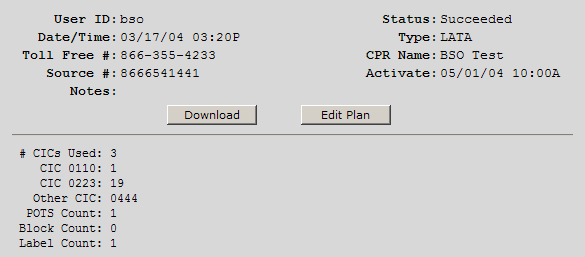
The  button may be used to view the
original user input that was supplied for the request.
It will appear in a popup window.
The popup will contain only the input for this specific request (as opposed to the entire
user input file that would be retrieved as discussed above).
button may be used to view the
original user input that was supplied for the request.
It will appear in a popup window.
The popup will contain only the input for this specific request (as opposed to the entire
user input file that would be retrieved as discussed above).
The  button will also appear.
This button will bring up the generated CPR in the 8MS complex record editor (see
Editing Complex Routing).
button will also appear.
This button will bring up the generated CPR in the 8MS complex record editor (see
Editing Complex Routing).
If the request failed, then the detail will show the errors for that particular request, e.g.:
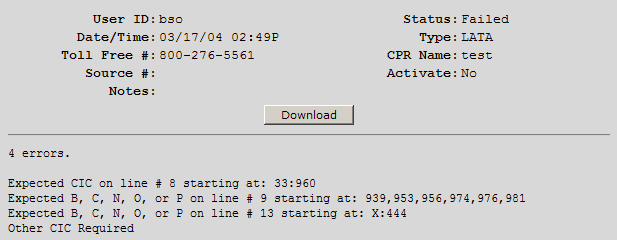
 icon will collapse the entry,
and return the CPR Generator Status display to its initial state.
icon will collapse the entry,
and return the CPR Generator Status display to its initial state.